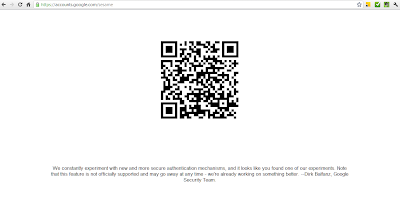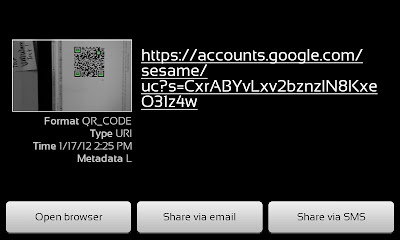Ever browse any site that always pop out many advertisements? Flash ads, pop up windows, Google Ads, Baidu Ads (China)... In the other way, it slows down the browsing speed of the website.
Feel very annoying? I bet many of you have the same feeling as I did.
I used to install an Addon/Extension named AdBlock Plus in both Google Chrome and Firefox to avoid the ads. But sometimes we need to manually create the filter to block the ads and that is a lot of work to do for me.
Ads pop up in browser are control by javascript. Therefore, I was thinking why don't I just disabled the scripts which controlling the ads.
I try to search in the Google Extension for something like "no script". Eventually I found
ScriptNo and I decided to give it a try.
First, go to
Chrome Web Store and search for ScriptNo and click Add To Chrome to install it. It is very easy to use, by default it will try to block all script in the site which you browse.
The website I used for testing purposes was
Raymond's Blog , a famous information sharing website I used to visit.
There are some ads in between of his blog post. (In this post I have already allowed the ads scripts to run for demo purposes)
How to Use ScriptNo:
1. Simply click on the ScriptNo button on the top right of your chrome browser and the blocked scripts and trusted scripts will be shown.
2. Click Trust under the domain name of the website will allow all the scripts under this domain name like example in this post is
Raymond's Blog. We can see that a lot of scripts were blocked.
3. Now just select "Deny" to block the script or select "Distrust" to block the whole domain of the script.
(I would suggest to just Deny the script to ensure the other contents of the same domain can be displayed)
4. After the configuration has been done, the webpage will be refreshed automatically and you will not see the ads anymore. Same thing will happens on the flash ads if you have blocked the correct scripts.
5. The browsing speed now is significantly faster because advertisements are not loaded now.
You can also add your trusted websites into the whitelist or add your blacklisted website into ScriptNo. Simply click on Options and scroll down for to check your whitelisted and blacklisted sites.
Enjoy faster and ad-free browsing experience. Cheers!
For Firefox Users, kindly refer to this post
HERE
Written By
Charles@CR