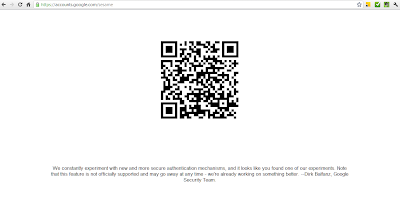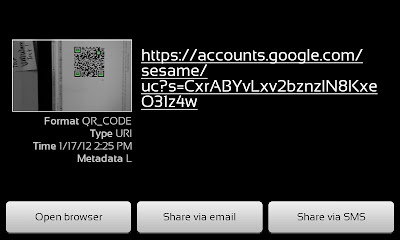HTTPS offers better security by encrypting our communications on the internet. It is a good practice for everyone start practicing to use HTTPS for online browsing.
Few weeks after we shared how to listen to Pandora Music Station using Spotflux VPN, we found another way which can actually do the trick without using any VPN services.
This way pretty much simpler and easy to use. All you need is enforce Pandora to use HTTPS.
How?
Use HTTPS Everywhere
It offers both Firefox Plugin and Chrome Extension (Beta).
Many websites are already listed in the HTTPS Everywhere list, including Pandora. Therefore, you can just go to Pandora and listen to your favorite musics now without adding it into the list. Last but not least, users can add or remove websites from the enforcement list as they like.
Enjoy your favorite musics online at Pandora Music Station now. Cheers!
Behind the Scenes:
Why Pandora is Accessible By Enforcing it to use HTTPS outside of USA?
Answer: Well, one of the reasons could be Pandora is not listening to the packet header in HTTPS therefore our IP address is unknown to them.. Pandora could have aware of this little "bug", they might fix it in anytime, just guessing. Anyway, enjoy Pandora Music Station!
Written by:
Eddy@CR